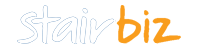Version 9.95 - Released 2022-03-01
==== VERSION 9.95.0 - Released 01Mar2022
Mandatory Update
This v9.95.0 is a mandatory update. You will not be able to use earlier versions after 31st March 2022.
Be sure to quit StairBiz before updating.
If you are networking StairBiz you will also need to update the server (server and client StairBiz need to be the same version). Before updating the server StairBiz, be sure that all users have quit StairBiz and that the StairBiz Server program is not running.
Auto update is not available – we are in the process of changing systems. So you need to download StairBiz v995 from the Downloads page of our website. You will need to log in using the Software Code from any StairBiz computer in your company. (To find this Software Code, launch StairBiz and, in the Password window, click the “License” button – your Software Code will be shown there. You can copy/paste it.)
We apologise for any inconvenience, however getting behind on the version can cause issues for you down the track.
Numerous Tweaks
We have made numerous tweaks to many things, especially related to CNC. There are too many to mention. We tested extensively, however, just keep an eye out in case you are using an unusual combination of settings that somehow we have missed testing.
Homag/Weeke nosing radius
If you use a Homag or Weeke CNC machine, please open the Optimize tab of the CNC Prefs window and set the "Minimum radius for arcs" = 3.
All faces of the newel
You will see all faces of the newel on the CNC bed. If you don't want this, right-click the bed and un-tick "Show all Newel Faces".
Newel Roll Direction
Some users on V994 had the newel roll direction switched. If that was you (and you would know it), you can switch back - see "Reverse Roll Direction" in the Newels tag of the CNC Prefs window.
4/5-axis CNC Cut Templates
We have done a lot of work on Cut Templates. If you have any 4/5-axis cuts, you will need to contact support to check and enable them. This also applie to all future 4/5-axis cuts where they are available.
Landing Strings in the Components window.
Now you only have the option to choose a string which is the same thickness as the wall string. StairBiz has ajusted your selection templates and checked your existing jobs.
If you specifically want a different depth, use an override.
For "Z" stairs (where there may be a tenon-side landing string) StairBiz uses a tenon string.
Bullnose on a landing tread with bullnose below it
For some time you have been able to put a bullnose on the tenon side of the landing tread where it is the bottom tread in the stair. Now you can also do it if there is a straight-flight bullnose tread below it.
Version 9.93 - Released 2021-01-26
==== VERSION 9.93.0 - Released 26Jan2021
Mandatory Update
IF YOU USE ANY 4 OR 5 AXIS OPERATION IN STAIRBIZ, PLEASE contact StairBiz Support before updating to this v9.93
This v9.93.0 is a mandatory update. You will not be able to use earlier versions after 31st March 2021.
If you are networking StairBiz you will also need to update the server (server and client StairBiz need to be the same version). Before updating the server StairBiz, be sure that all users have quit StairBiz and that the StairBiz Server program is not running.
Auto update is not available – we are in the process of changing systems. So you need to download StairBiz v993 from the Downloads page of our website. You will need to log in using the Software Code from any StairBiz computer in your company. (To find this Software Code, launch StairBiz and, in the Password window, click the “Passwords” button – your Software Code will be shown there. You can copy/paste it.)
We apologise for any inconvenience, however getting behind on the version can cause issues down the track.
CNC 4 or 5 axis operations
IF YOU USE ANY 4 OR 5 AXIS OPERATION IN STAIRBIZ, PLEASE contact StairBiz Support before updating to this v9.93
Version 9.9.0 - Released 2019-01-03
==== VERSION 9.9.1 - Released 2019-01-31
Error 91 (Fix)
A runtime Error 91 was found and fixed.
Drilling for rod safetybars in newels (New) [Upgrade Item]
StairBiz now drills round safetybars into the newels. Be aware that at this point in time that where a round safetybar comes into a newel on an angle, the hole will not be elongated (oval), and the centre won’t be in the middle of the theoretical oval.
==== VERSION 9.9.0 - Released 2019-01-03
Mandatory Update
This v9.9.0 is a mandatory update. You will not be able to use earlier versions after 31st March 2019. If you are networking StairBiz you will also need to update the server (server and client StairBiz need to be the same version). Before updating the server StairBiz, be sure that all users have quit StairBiz and that the StairBiz Server program is not running.
We apologise for any inconvenience, however getting behind on the version can cause issues down the track.
CNC – Extend landing tenonside (New) [Upgrade Item]
In v9.89.3 we added the feature “Extend tread-ends tenonside”, an option when you right-click the landing in the Design window. This extended the landing treads to the outside of the tenon strings at the corner.
This new feature allows you to extend the treads beyond the outside of the tenon strings by a set amount (e.g. 20mm), entered in "Extend landing tenonside" in the CNC category of the Miscellaneous Defaults window. The abovementioned “Extend tread-ends tenonside” feature must be ticked (in other words, it turns this feature on or off). It does not apply if there are any curves in the tread. If the amount of the extension causes problems, the tread will be extended to a point.
==== VERSION 9.89.4 - Released 2018-12-07
Installation Problem - Administrators account
When you are installing or updating StairBiz, if you get the message; "You do not have access to make the required system configuration modifications. Please rerun this installation from an administrators account", instead of double clicking the installation file you downloaded (to run it), right-click it and select "Run as Administrator". If that doesn't work you may need to ask someone with admin rights to your computer to install StairBiz for you.
CNC – I-Beam Trimmer Joist (New) [Upgrade Item]
If the trimmer joist at the top of the stair is an I-beam, and you want to trench the top newel for the trimmer joist, you can now set this trenching to follow the shape of the I-Beam (i.e. it can hug the two flanges and the web, if possible). To do this:
In the job’s Setout window, NEWELS TOP category, "Use I-Joist (I-Beam) T/F" says wether of not to do it, "Flange Height” is the vertical thickness of the flanges, "Web Height” is the vertical height between the flanges, and "Channel depth” is the width of the flanges less the thickness of the web, then divide by two (i.e. from outside edge of flange to the face of the web).
Filters - TreadCount Property (Fix)
Under some circumstances in a hockey string the TreadCount property might not function correctly. Now fixed. (We’re not aware of anyone using this property for strings – the Treads filter is a better way to deal with treads.)
Custom Categories (Enhancement) [Upgrade Item]
You can have Custom Categories in your Components window. You create them in the Custom Categories window (Defaults menu), where you need to set a Piggyback Component:
For example, a custom style for Tread Protection would probably have “Treads” as the piggyback category.
Now, if you set the Piggyback category to None;
1) There will not be an entry in the Cutting List or BOM for the job for this category; and
2) The item will appear in a Custom Sheet regardless of any other category.
For example, you might create a User Category called "Nosing Radius". If you use a piggy back category of "Treads", the Component window selection will only appear in a Custom Sheet if there are some treads. If you want it to appear in a Custom Sheet whether or not there are some treads, set the piggy back category to "None".
CNC – String Trenching (Enhancement) [Upgrade Item]
We have made many changes to the code for trenching strings. We have tested extensively and we’re not expecting any problems, but in case of emergencies we have a way to revert this new code instantly, so please check your trenching carefully and report any issues or suggestions.
Multi-wedge landing treads now have more efficient and more accurate paths.
In CNC Prefs (Trenching tab) …
There was a setting called “Climb Cut for Wallstring”. We’ve removed this setting because the new paths scheme should make it redundant.
There was a setting for “Trench from Inside to Outside”. The label now reads “Trench from Outside to Inside” (i.e. the opposite) and by default it has been set to False. You can reset it to True, but we suggest that False may be a better option.
There have been various other fixes and enhancements.
View Sheet Header (New) [Upgrade Item]
View sheets by default include the Job Name, Job Number and Job Date at the top right. You can control this header by entering one or more of the following letters (upper caps) in...
Defaults menu > Miscellaneous window > VIEW SHEETS > Sheet Header
J = JobName
C = ClientName
A = Site Number & Street
S = SiteSuburb
Z = Site Zip
Q = QuoteNum
N = JobNum
D = JobDate.
You can enter other characters and they will be printed. If you don’t use spaces, spaces will be inserted.
If you leave this setting blank the above default is used (“JND”).
CNC – Pocket triangles (New) [Upgrade Item]
Now better dealt with in cases where the string is very narrow.
CNC – Riser butts back of newel (Fix)
Where a riser fixes into the back of a landing newel (for example, the bottom riser of a straight flight above a landing fixes into the back of the landing newel rather than trenches into it, StairBiz could process the backs of some treads in this newel as if they were open rise (e.g. put a nosing on the back of the tread). Now fixed. If this appears to have upset anything contact support for an easy revert of this fix.
CNC – V-Cutter on newel riser (New) [Upgrade Item]
When trenching a kite-winder newel, StairBiz can use a v-cutter for the riser under the kite tread (see Newels tab of the CNC Prefs window). Under rare circumstances (e.g. if the winder newel was also a bottom newel which also contained bullnose treads) the V-cut could be applied to the wrong riser. This is now fixed, and now also applies to the second winder of a split landing (not just the second winder of a kite landing).
You can now also control this feature using a new setting in the CNC category of the Miscellaneous Defaults window. The riser in question is always in the face of the newel facing the landing’s bottom nosing; "2nd winder riser max V-Cut" is the maximum distance from the rear of this face forward to the line of the riser. By default, this value is 15mm.
This new code has been tricky, so in the unlikely event that we have upset something you can turn off this new code (and revert to the old code) but setting the above to zero.
Extend tread-ends tenonside (New) [Upgrade Item]
“Extend tread-ends tenonside” is a new menu-item when you right-click a corner unit in “Stair Setout” mode of the Design window. When ticked, landing/winder treads extend to the outside of the tenon string. Nothing else is affected. It is assumed (but not mandatory) that there is no centre newel. It does not apply to sawtooth strings.
Style Description in Custom Sheets (New) [Upgrade Item]
In the Style window, the field under the Style Name field is for a Style Description. This is mostly used when the style name is for internal use, and the style description is for the client (but that is not a rule). Until now the Style Description was not available for Custom Sheets. Now it is.
User Manual - Wastage for parts (Fix)
The user manual said that parts took on the sum of the wastages from both the Parts window and Extra Lengths window; This is incorrect - parts take on only the wastage in the Parts window.
Wastage for parts (Fix)
There was a bug that affected components set to "Part Is" in the Style window (i.e. where you manually set a single part for that one style), and where that part had a lineal meter/foot unit of measure AND a Waste set in the Parts window (i.e. extremely rare, if ever). In this case the Materials total in the Quote Calc window was not including the Waste for these components.
Also, for these rare "Part Is" components, the Materials Cost sheet was showing the Waste from the Extra Lengths window (instead of the Waste from Parts window). Other than as indicated in the previous paragraph, this did not affect the Materials total in the Quote Calc window (it was just a display issue).
CNC Cut bottom of newel
See User Manual CNC > Chapter 5 : Cut Template window > Fields > Category > Newel Profile
We have added a "Newel Bottom" cut, with a code of 4096.
CNC Set winder risers back
In the CNC category of the Miscellaneous Defaults window there is a new item “Set winder risers back”. For the purposes of strings on the CNC bed only, StairBiz will move the winder risers of a split or kite landing back (away from the nosing) by this amount. This may be useful if you want to behave as if these risers are not trenched (i.e. the riser will now butt up to the face of the string).
This feature is not supported – we do not vet that the value you use is appropriate for any particular job.
Strings at a dog-leg
Regarding the straight-flight string above a dog-leg, there is now a dimension tag to extend the low end through to the back of the riser below the dog-leg, as follows:
In the String Setout window for the string above the dog-leg;
For a sawtooth string, select "Lower butts" for the low-end type, or
For a box string, select "Upper hooks under" for the low-end type, then right-click the extension dimension.
Note that this will only be accurate for normal stairs (i.e. without angled strings or treads).
==== VERSION 9.89.1
CNC Wedge Trench where no nosing
We recently amended some code which caused the trenching in a string for a bottom tread which has no nosing (i.e. the nosing is forward of the vertical cut of the string) to leave a small island (but was otherwise correct). Now fixed.
Balcony newels vet for overlap into well
There is a setting in the Setout window to apply extra length to balcony newels only where those newels overlap the well void by a certain distance. It was recently discovered that where you changed (applied) that setting in the job’s Setout window when there was already such balcony newels in the current design, you would get an error. Now fixed.
==== VERSION 9.89.0
This is a mandatory update. Please download and run File #4 on each computer, including on your StairBiz Server computer if your StairBiz is networked. Please quit StairBiz and the StairBiz server program prior to updating them. You have until the end of March 2018 to do this update.
CNC Cut Template – String Trench Nosing Radius
This cut template might not resolve one of the two radii at the back of an open-rise tread. Now fixed.
CNC Trench risers in newels
Where a riser in a newel was spayed, there was potential for a bad CNC trench for the riser. Now fixed.
CNC Export – Print Note
Set Note button in CNC window.
Allows you to set a note that will be printed on CNC Bed printout when you export.
Clear: Either click button then click Cancel, or click button whie holding down Control, or open a different job or start a new job.
3D – Drawing floor with well hole
Only drawing one of the two parts of a floor with well in 3D
==== VERSION 9.88.1
This is a minor version update - you do not need to update the server.
There was a bug which, in rare circumstances, would crash the 3D window. Now fixed.
==== VERSION 9.88.0
Major Version Increment
If you are using StairBiz on a network, you cannot update just one StairBiz to v9.88.0 – you must update all copies of StairBiz, plus the server. Be sure to quit out of each (including the server) prior to the update.
Annotation Images
If you downloaded v9.87.6 for a single StairBiz computer, where that StairBiz is on a network (and the other instances were not updated), it’s possible that there were problems with saving of annotation images. The fix is to get all computers and server onto the same version (e.g. 9.88.0).
CNC - Detached Nosing (New) [Upgrade Item]
Previously if you had a detached nosing on the bottom-most landing tread, and the thickness of the landing tread was less than the straight-flight treads below it, and your setting for "Detached Outstep Use Tread" (Setout window > Outstep category) is True, the nosing of the landing at the top of the straight flight should have been adjusted accordingly in the drawings. Now it is (but, at this stage, only for CNC – it’s the only place this actually matters).
Various (Fix)
Various small bugs have been fixed.
==== VERSION 9.87.6
Annotation images (New) [Upgrade Item]
Annotation images used to save with the design module of the job. This meant that if there was a problem with very large images, it could affect the saving or loading of the design of the job. Now annotation images are saved with other images. If you notice any issues with that, let support know - you can turn it off.
Restore from Archive (New) [Upgrade Item]
Some of our clients were restoring jobs from archive databases as if this was the same as "save job as" (it is not, and if the original job was not deleted from the main database when it was archived, can cause the original job to "disappear"). We've made it much more difficult for you to get this wrong (you now have the option to "Save As" from a job archive to the main database). Also, when archiving a job, you now don't have the option to leave the original job in the main database.
CNC g-code with many decimal places (Fix)
In rare cases some dimensions in CNC g-code files were rounding to a large number of decimals. Now fixed.
CNC Cut List Selection (New) [Upgrade Item]
When you closed the CNC Bed window, your current selection for the CNC Cut List also saved. However, if you have multiple machines, it was not saving for each of them. Now it is.
CNC empty g-code files (Fix)
Some (very few these days) g-code files are saved as "binary" rather than plain text.
Some very large g-code files had an error on converting to binary, and the file was empty. Now fixed.
==== VERSION 9.87.5 DEPLOYED 10May17
==== VERSION 9.87.3 DEPLOYED 30Mar17
CNC – Square newel mortise (New) [Upgrade Item]
We already have a cut template called “Newel Mortise Drill”, for putting a drill hole in the four corners or a string mortise in a newel. This name of this template has been changed to “Newel Mortise”, and whether it functions as a drill, or a squaring of the corners, depends on whether you select a drill or a vertical router as the relevant tool.
WARNING; If you are currently using a chisel drill for this cut template, it’s almost certain you have set the tool type to “V Drill”, but please check to be absolutely sure.
CNC – Error ‘cRRA Needed’ or ‘cTRA Needed’ (Fix)
Some very rare circumstances would generate this error when exporting a newel - now fixed.
==== VERSION 9.87.2
CNC – Error F14511 (Subscript out of range)
Some rare circumstances would generate this error - now been fixed.
CNC – Cut Clearance
In v9.87.1 (released yesterday) the CNC Cut clearance settings (see CNC Prefs > Cutting tab) for treads and sidenosings somehow got swapped – now fixed.
WARNING 5729:
If you get this warning (in v9.87.1 only, released yesterday) then you are using surface pods and your z-zero is the material surface. This warning indicates a problem with your Zs – now fixed.
CNC – Batch import to bed
In the previous Release Notes (v9.87.1) our instructions under this heading were to double-click any item in the category. This was incorrect – you need to double click on the category header. Our apologies.
==== VERSION 9.87.1
CNC – Preferences window, Export tab (New) [Upgrade Item]
There is a new “Export Mode” frame in this tab. It’s not new, just different.
“One file per piece” has had a lot of code revamp, so please pay attention until you are confident that all is solid. It can get very complicated, and there are so many combinations of options that it’s impossible for us to thoroughly check every permutation.
“One file per bed” is the normal export mode.
“Allow bed append (with pauses)” enables the “Export and leave open” button in the CNC Bed window, allowing you to have multiple sessions in one file, separated with pauses.
The “Append all newel faces (with pauses)” relates to all export modes, including for “Allow multiple newels per file”.
Other explanations can be found in previous Release Notes (see VERSION 9.84.3).
CNC – Batch import to bed (New) [Upgrade Item]
If you want to bring ALL components of a category (e.g. strings, or winders) onto the bed all at once, rather than one at a time, hold the CONTROL key down while double-clicking the category header (in the Components list at the top/left of the CNC Bed window).
CNC – Rise and Go in file name (New) [Upgrade Item]
In the Export tab of the CNC Prefs window you can tags in the Job Name format or Job Folder Name format automatically generate such names. Now there is also a tag (%RG) to include the rise and go in the form “R180G240”. If there is more than one rise or go in the design, “R~G~” is returned. If the floor to floor has not been set, “R?” is returned for the rise, which will be rejected by Windows as an illegal file name.
Support Email (Fix)
From the Email Support item under the Help menu. Now working again.
CNC - Work on RVPs and the Alert (Fix)
We have done a lot of work on our code for sending Rotating Vertical Planes to g-code. They would in most part be used for rounded reduced tenons at the ends of strings. Very few of you use them. If there’s a chance that you use them, StairBiz will specifically alert you to be careful until you are confident that all is good.
Weight fields in Custom sheets (New) [Upgrade Item]
Previously there was a single field for weights in Custom sheets (Total weight). Now there is also one for Stair Weight and one for Balustrade Weight.
Send integral sidenoses to filters (New) [Upgrade Item]
Previously integral sidenoses (i.e. integral with the tread) did not go to filters. Now you can force them to with a new setting in the Sidenoses category of the Setout window.
Refresh Components window (New) [Upgrade Item]
Clicking the ‘Refresh’ button in the Components window updates a job with current defaults relating to Styles, prices and financials. Previously this did not include your ‘Applies To’ settings (see the ‘Applies To’ category of the Defaults/Miscellaneous window). Now it does.
History Notes – Reverse Order (New) [Upgrade Item]
If you want your History Notes to display in reverse order (i.e. from newest to oldest), see the new "Reverse History Notes" setting in the “VIEW SHEETS” category of the Miscellaneous Defaults window.
Job Status – [None] (New) [Upgrade Item]
The Job Status is set from the Process window. It is what the job is waiting for.
There is a new Job Status item called “[None]”. It is first in the list.
When you start a new job, the Job Status is set to Measure by default. To set it to “[None]” by default, see the new "Default Job Status not set" setting in the “MISCELLANEOUS” category of the Miscellaneous Defaults window.
Job Status (New) [Upgrade Item]
StairBiz Support has a way to change one kind of Job Status to another (e.g. change all “Measure” to “[None]”) for every job in your database. Contact support if you require this.
Wallbrackets on a rail-by-rail basis (New) [Upgrade Item]
Obviously you can select “None” to turn off wallbrackets for all selected wallrail. To turn them off on a piece-by- piece basis, right-click the wallrail (in the Stair Balustrade pane or the Balc Balustrade pane) and select No Wallbrackets. This can be useful if you are using one or more (but not all) sections of wallrail as capping.
==== VERSION 9.85.2
CNC – Tool for Rail Mortise (Change)
Previously the tool for trenching was used to mortise a handrail into a newel. Now the tool for string mortises into a newel is used.
CNC – Cut Template; Newel Profile (New) [Upgrade Item]
Previously you could only do newel profiling if the entire newel was shown on the bed (i.e. “Top of newel is top of acorn” is set in the Newel pane of the CNC Prefs window). Now it doesn’t matter.
CNC – Cut Template; Newel Profile (New) [Upgrade Item]
To get a chamfer (bevel) rather than a turning profile on a newel, you would set the Turn Length and Acorn Length to a negative (rather than a positive) dimension. However, you had to do this in the Style window - you couldn’t do it in the Newel Setout mode of the Elevations pane of the Design window. Now you can.
CNC – Multi-newel export (Fix)
Wth the following setting...
Export tab > Auto export one file per piece > Allow multiple newels
...you could get some strange behaviour. Now fixed.
==== VERSION 9.85.0
Bullnose – extend the opposite end (New) [Upgrade Item]
You can now extend (i.e. over-length) the non-bullnose end of a bullnose tread. See “Add extra to non-bull end” in the BULLNOSE category of the Setout window. Enter a dimension. You can see the effect with “Show Tread” in the Stair Setout pane of the Design window.
Copy/Paste Design (New) [Upgrade Item]
When you right-click the Design button in the Process window you get an option to copy/paste the current design (including Components window). You are now optionally able to include the current MyData window – see "Copy/Paste MyData with Design and Components" (True/False) in the miscellaneous category of the Miscellaneous Defaults window (Defaults menu).
CNC - Newel Templates (New) [Upgrade Item]
Your CNC machine might not have enough “throat” (height) to allow the processing of newels. However, you might still like to cut templates for the newels (i.e. each face of a newel cut out on a much thinner sheet of MDF). In which case, in the Newels tab of the CNC Prefs window, simply set "Template Thickness" to the thickness of the MDF sheet - that's all that's needed.
The newel in the Components List in the CNC Bed window will still show the actual thickness of the newel (not the template thickness), however, the entire newel export will assume the thickness of the template.
The tool Z will be as per "Cut clearance above bottom" for "All Others" (see the Cutting tab)
"Auto export of all 4 faces" will be switched off (the four faces will always be included, side by side).
The tool used will be same as for trenching a newel.
StairBiz does not cut around the entire newel outline (it just does enough for you to position the template accurately over the newel blank) because:
It would create too much sawdust
The structure for any single newel face can become too flimsy
It creates a more solid template from which to hand-rout.
If you have multiple newel bases marked on the StairBiz bed (i.e. bases whose name begins with an “N”), StairBiz will use them each in turn. If you have only one newel base, StairBiz will place the first face on that base and will place subsequent faces offset from it. If there are no newel bases, the first newel will be at zero.
CNC - Nosing Radius override from Components window (New) [Upgrade Item]
In the Custom Category window (Defaults menu) create a new (or use an existing) category.
It doesn't matter what the category is, or what the Piggy Back category is.
It doesn't matter what ELSE this category might or might not do or be used for.
If you MIGHT want this category to set a nosing radius override, set something like...
Label Dimension 1 = "Tag for Nose Radius"
Label Dimension 2 = "Nose Radius"
In the Style window (Defaults menu) for this category, create some (or use some existing) Styles for this custom category.
Set Dimension 1 ("Tag for Nose Radius") = 889 mm (or 35 inches). This is just a tag - it tells StairBiz this is a nosing radius override.
Set Dimension 2 ("Nose Radius") = the radius of the nosing
In the CNC Preferences window (Trenching tab, Nosing category), tick the "Check for Override" checkbox.
If ticked, StairBiz will LOOK for an override. If none is found then it reverts to whatever other setting is current for "Radius".
CNC – Newel Rotation (Fix)
There have been some issues with newel rotation on the bed – now fixed.
CNC - Newels in Session Templates (Fix)
When bringing a newel onto the bed via a Session Template, the rotation on the bed might be different to how it was saved. This is now fixed, but you may need to fix old session templates and re-save them (with apologies).
Component Tags - "Stair" category (New) [Upgrade Item]
Previously StairBiz did not display or print Component Tags in the “Stair” category. Now it does.
Custom Sheet; Jobs in Project - Job & Quote Number (New) [Upgrade Item]
The ‘Jobs in Project’ category for Custom Sheet fields lists jobs in a project. We have added two more fields – Job Number and Quote Number.
Custom Sheet; Jobs in Project - Sorting (New) [Upgrade Item]
When using LIST Custom Sheet fields in the ‘Jobs in Project’ category, you may be dismayed to find jobs not listed in alphabetical order (i.e. by Job Name). In fact they are, EXCEPT for the currently open job (which will always be first in the list). So, with apologies for the inconvenience, if you want all jobs listed in alphabetical order, simply open the job which needs to be first in the list.
Labor Cost sheet – Total Time (New) [Upgrade Item]
The Labor Cost sheet now shows, in the very bottom row, total time for the job (if you have not included times for any items costed as “Contract”, then obviously they won’t be included).
CNC - Extents (Fix)
CNC: By default, StairBiz pretends that the size of the piece/pieces on the bed is the same as the size of the bed. In some (rare) circumstances we set the g-code template to pretend that the size of the piece/pieces on the bed is the same as the smallest rectangle that can accommodate everything on the bed (called the “extents”). So far so good. However, if the user has ticked “Glue-ups to Base” in the Display tab of the CNC Prefs window, and has a glued-up string on the bed, it’s possible the Y-Extent was miscalculating slightly (by the amount of the wastage). Now fixed.
Directory window – Job Status filter (New) [Upgrade Item]
In the Directory window, Job Status (from the Process window) has been added to the global filters (i.e. the main filter at the top/left of the window). It survives a StairBiz close.
Double Hockey orientation low (New) [Upgrade Item]
This determines the orientation of a double hockey string glue-up (i.e. a landing string either side of a straight flight string, all as one piece). With this set appropriately, the entire glue-up will be the same orientation as the lower landing string.
In the Setout window, Glue-ups category, there is a new setting called “Double hockey orientation low” (~201). You can enter a number, being the number of treads of the intermediate straight flight up to which you want this to employ this feature. So, for example, if you enter “3” then if the straight flight has one, two or three treads, this feature will be used (with four treads or more it will not).
Note that they may (or may not) also decide to include the setting “String; Method 2 non-staggered ends”.
CNC File Names – dashes to underscores (New) [Upgrade Item]
CNC component labels can be used automatically as part of a file name, so dashes (“-“) in component labels have been converted to underscores {“_”) because dashes can be problematic in file names in certain cases.
CNC – Cleaning pockets after trenching (New) [Upgrade Item]
Trenching a string can leave un-trenched triangles along the lower edge of the string below/behind each tread (especially if the string is wider than needed). There is a new setting in the Trenching tab of the CNC Prefs window for cleaning (i.e. trenching) these pockets. NOTE – This is not tested; use at your own risk.
Job Setout window - Refresh (New) [Upgrade Item]
To refresh the Job Setout window (i.e. re-load it from the Defaults Setout window) you previously had to re-select the relevant Setout in the drop-down menu at the top/left of the window. Now there is a “Refresh” button.
String Newels – Treads into Newels dimension (Note)
Where you have a newel where one or more faces are flush with the inside of a string (like a string newel), and your setting (dimension) for TreadsIntoNewel is more than your setting for TreadsIntoString, be mindful of the following: The polygon (outline) shape of treads (including landing treads) are calculated before considering any newels (i.e. they are first cut according to the strings). When StairBiz then deducts the newels, it cannot make a tread BIGGER (i.e. on the basis that the trench into the newel is deeper). So in those cases it’s safer to make your settings for TreadsIntoString and TreadsIntoNewel the same, or otherwise take care that all is good.
==== VERSION 9.84.3
CNC Export Using Job Folders (New) [Upgrade Item]
Advanced - the following applies to very few users:
In the CNC Prefs window (Export tab) there is a "Create job folder" checkbox. When ticked, StairBiz will create a job folder for each job in which to save its CNC files. The path of this folder is saved with the job, so that subsequent CNC exports for that job go to the same folder.
A problem can arise where you have multiple machines, each with their own (different) default folder for saving CNC files, and you want each such folder to have its own copy of the Job folder. In which case tick the new "Relative Path" checkbox. This saves the name of the folder with the job (rather than the full path to that folder) – the root path for the job folder will be whatever setting you have for your default CNC files path.
Permissions - changing filters and selection templates (New) [Upgrade Item]
In the “Permissions” tab of the “Permissions” window (from Users and Networking window), there is a permissions item "Edit Component Window Selection Templates".
I have changed this to "Edit Component & Filter Selection Templates", and it now works as follows:
This permissions item allows (or disallows) you to select filters and modify selection templates in the Components window and the Labor Cost window of a job. This includes changing labour rates.
CNC - Auto Export One File per Piece (New) [Upgrade Item]
This is a new check-box in the CNC Prefs window (Export tab). With this set, StairBiz will batch-export every item on the bed in a single file for each item. So, for example, if there are ten items on the bed, when you click the Export button StairBiz will automatically export each item into its own file (so ten files).
Note that this setting and the ‘Allow File Appending’ setting are mutually exclusive (you can’t have both – the very nature of file appending is that you have one file for multiple pieces).
CNC - Maintain current positions (New) [Upgrade Item]
This checkbox relates to the abovementioned ‘Auto Export One File per Piece’.
With this ticked, all items on the bed will remain at their current position for the export.
With this NOT ticked, all items on the bed will move to Base 1 upon export.
CNC - Allow Multiple Newels (New) [Upgrade Item]
This checkbox relates to the abovementioned ‘Auto Export One File per Piece’.
With this ticked, all newels located on special newel bases (bases with a name starting with “N” – see below) will be exported as if a single piece. So, for example, if you have two newels on two newel bases, the first (top) face of both will be exported in a single file, the second face of both will be exported in a second file, and so on. All this is especially useful where you have multiple clamps that can handle multiple newels at a time. Newels not located on a special newel base are ignored.
With this NOT ticked, each newel is treated as a single piece.
CNC - Append all newel faces (New) [Upgrade Item]
This checkbox relates to the abovementioned ‘Auto Export One File per Piece’.
With this ticked, each newel will have ALL faces exported at the same time, as if a single piece, each face separated by a pause. This works with or without Allow Multiple Newels (see above). NOTE that you must have ‘Auto Export all 4 faces’ ticked (in the Newels tab) for this checkbox to be an option.
With this NOT ticked, each roll of the newel or newels on the bed is treated as a separate piece (i.e. to a different file).
CNC - One ‘Save’ prompt only (New) [Upgrade Item]
This checkbox relates to the abovementioned ‘Auto Export One File per Piece’.
With this checkbox ticked, StairBiz will present the 'Save As' dialog window for only the very first piece being exported – the auto export of all other items on the bed will assume the same folder and only the file name will change to reflect your default file-name settings.
With this checkbox NOT ticked, StairBiz will present the 'Save As' dialog window for each file being exported.
Either way, your default file name would benefit from the %ID (item description) tag; newel descriptions will include the face number; strings will include the prefix "Stg").
==== VERSION 9.84.2
CNC – Newel bases (New) [Upgrade Item]
In the Display tab of the CNC Prefs window you can create special "Newel" bases by having an ordinary base name start with "N" (case sensitive). So, for example, bases called N1, N2, N3 etc. would be considered as newel bases.
Newel bases function like any other base, except that when a newel is bought onto the bed it will go to the first newel base not currently used. So if you bring a second newel onto the bed, and the first one is already used, the newel will go to the second newel base. You can have as many newel bases as you want. If you have more newels on the bed than you have newel bases, the excess newels will go (as normally) to Base 1. All this is useful where you use special clamps (at particular locations) just for newels.
NOTE that if, in the Export tab of the CNC Prefs window, ‘Auto export one file per piece’ is ticked and ‘Allow Multiple Newels’ is not ticked and ‘Maintain current positions’ is not ticked, newel bases are ignored – all items will go to Base 1 for export.